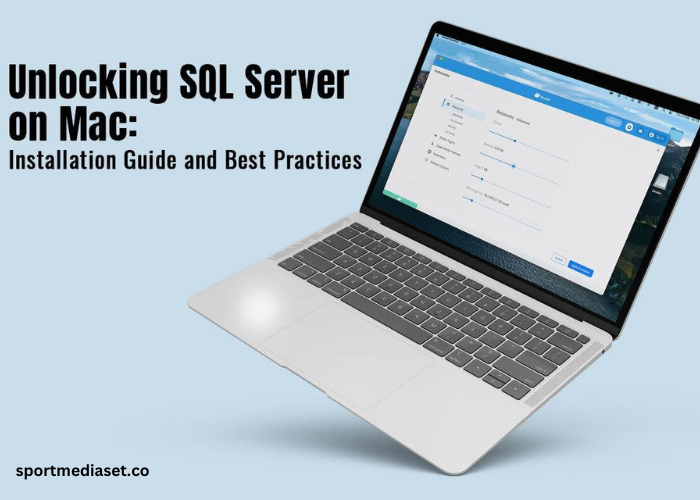Are you excited to explore the mystical world of SQL Server on your Mac computer? This is nothing short of the excitement of finding a hidden passage to tech greatness because this realm is known for its Windows dominion.
You don’t have to put up with this barrier any longer because this guide offers all the information you need to unlock SQL Server on your trusted Mac. The guide journeys through the installation labyrinth and sheds light on the elusive paths you must take to wield the powers of SQL.
Installation of SQL Server on macOS
When it comes to installing SQL Server on macOS, there are two simple methods to go about it.
-
Docker
Microsoft developed SQL Server for Windows. Hence, to run it on a Mac, you will require additional software, and that is Docker. This is the software for the task, as it offers an environment for the SQL Server to work in.
To install and run SQL Server macOS, you have to first download and install Docker. Sign up to Docker and download the application. Find the Docker.dmg file in the Downloads folder and open it. Then, open Finder and find Docker. When you open it via Finder, the application will install a helper, and you must confirm this action by entering your password.
Now that you are ready to set up and run SQL Server, open Terminal > enter docker pull mcr.microsoft.com/mssql/server:2022-latest > press Return and wait for the download to begin. Then, you have to launch the downloaded SQL Server image in Docker.
You have to download and install Azure Data Studio, the Mac equivalent of SQL Server Management Studio. Open the app > choose Docker: sqlserver from the Connect menu and pick the version you want.
As soon as you click Connect, Docker does the rest. It will automatically set up the chosen version, and you can carry on with your work.
-
Azure SQL Database
Azure SQL Database is a cloud solution, and instead of setting it up on your Mac device, you will be renting a space in the Azure cloud. Start by signing up for a free Azure account, which will give you access to the cloud where you can build your database. Then, create an Azure SQL Database by selecting the features you want and its size. You can connect to the database using Azure Data Studio or other preferred tool. Finally, manage the data just like with Docker, and you can even collaborate with friends.
Best Practices for Installing SQL Server on Mac
Since SQL Server is primarily developed for Windows by Microsoft, installing it on your Mac computer means navigating certain challenges. However, if you follow these best practices, you will enjoy a smooth installation process and ensure top performance.
- Carefully choose the method: The method you choose to run SQL Server on your Mac device is critical. The options include leveraging containers like Docker or using a virtual machine with Windows installed. It is best to analyze your needs and preferences before choosing the method that best aligns with your technical expertise.
- Download SQL Server only from reliable sources: This is a no-brainer. To avoid potential risks, you must always download from trusted sources. This will also ensure compatibility with the Mac environment.
- Go through installation guides: Microsoft and other tech sources offer detailed installation guides that you must go through before installing SQL Server on your Mac. If you follow the step-by-step instructions, you can avoid pitfalls.
- Check the system requirements: You must verify whether your Mac device meets the minimum system requirements before installation. This is critical to ensure the smooth running of SQL Server. For this, you need to have adequate CPU, memory, and disk space.
- Allocate the required system resources: When you are configuring containers or setting up a virtual machine, you must ensure that the required system resources are allocated. If not, the performance will be adversely affected.
- Ensure the software is up-to-date: It is important to keep SQL Server and other related software updated. Always install the latest upgrades and security patches.
- Employ proper security measures: Security must be your top-most concern. You can configure firewalls or employ passwords to keep SQL servers from potential threats.
- Backing up data: Prevent data loss by regularly backing up your databases.
- Troubleshooting: You must perform routine checks and test queries after installation to ensure the SQL Server is functioning optimally.
- Engage with user communities and online forums: If you seek technical support or troubleshooting tips, you can rely on community support.
So, this is everything you need to know about installing and running SQL Server on your Mac computer. If you want to add something or offer recommendations, feel free to leave a comment.